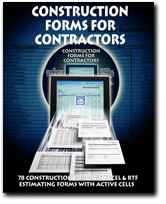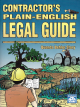Construction Forms for Contractors Book+CD
Running a construction company is never easy. Here are 78 practical forms, letters and checklists guaranteed to help streamline your office, organize your jobsites, collect the records and documents you need, keep a handle on your subs, reduce estimating errors, administer change orders and lien issues, monitor crew productivity, track your equipment use, account for your tools, and more.
Running a construction company is never easy. Here are 78 practical forms, letters and checklists guaranteed to help streamline your office, organize your jobsites, collect the records and documents you need, keep a handle on your subs, reduce estimating errors, administer change orders and lien issues, monitor crew productivity, track your equipment use, account for your tools, and more.
Those forms that require calculations, such as profit and loss reports, bid summary log, new home estimate or remodeling estimate, have been set up in Excel, complete with formulas. Simply enter your costs or quantities in a spreadsheet and it automatically calculates for you. No more math mistakes.
Other forms – like change orders, expense, reports, subcontract agreements, and warranties, are formatted RTF, and PDF forms – ready for you to type in the addresses and names.
In this book/CD package, you'll find the forms you need to achieve the accurate, thorough records every business requires, without having to put in a lot of time or effort.
- Accounting forms – expense report, journal entry, hourly labor with burden rates, over/under billings report, profit & loss report, time worksheet materials log, vendor IRS letter & W-9 form
- Change orders – change order, subcontractor change order, time & materials change order, change order log, change order transmittal
- Contracts – Cost plus fee contract, cost plus percentage contract, time & materials contract, prime construction contract, project management contract, subcontract agreement, contract transmittal letter, warranty
- Client forms – First contact sheet, job information form, acknowledgement of proposal acceptance, neighborhood notification letter, bid follow-up letter, losing bid feedback form, client satisfaction survey & company evaluation, thank you letter
- Estimating forms – Bid submittal log, quantity sheet, new home estimate, remodel estimate, material schedule
- Job related forms – Project startup checklist, safety agreement, jobsite safety checklist, jobsite tool list, vehicle inspection sheet, weekly equipment usage log, field change report, memorandum of delay, potential backcharge notice, delay notice, field problem report, project closeout checklist, project closeout letter, final project punch list, accident report
- HR forms – Employment application, employee data sheet, driving record verification, company policy, employee evaluation
- Lien forms – Preliminary notice of lien, wavier of lien on material or labor, nonresponsibility notice, conditional, and unconditional waiver and release of lien upon final payment
- Office forms – Master tool list, field directory, memorandum, jobsite emergency telephone directory, fax cover sheet, transmittal form
- Bids & proposals – Bid comparison sheet, project proposal, time & materials proposal
- Subcontract forms – Subcontractor policy, subcontractor/supplier questionnaire, subcontractor insurance & W-9 log, reminder notice, rejection letter
- Timesheets – Time management worksheet, timesheet category list, weekly timesheet, timesheet detail.
These forms are created by professionals, who developed and used them in their own construction businesses. Each form was designed to fit a specific need and to solve actual problems in the builder's office and in the field.
The files are easy to use, and can be modified, filled out, saved, printed, and even emailed. Just follow the simple instructions in the Introduction.
If you don't use a Windows PC in your office, or for times when it's not convenient, simply use a copy machine to duplicate the forms you need.
You'll also find clear, detailed explanations of what each form is for and what data you need to collect and enter. Completed examples illustrate how to fill them out – what goes where – so guesswork has been eliminated.
- Supported Operating Systems:
- Windows 10, 8, 7, Vista or XP
| Weight | 2.180000 |
|---|---|
| ISBN | 978-1-57218-222-6 |
| Page Count | 360 |
| Author | Karen Mitchell & Craig Savage |
| Publisher | Craftsman Book Company |
| Dimensions | 8-1/2 x 11 |
Contents
CD File Names, 5
Introduction, 7
What You'll Find in This Book, 9
The Blank (PDF) Forms, 10
The Word Processing (RTF) Forms, 11
The Spreadsheet (XLS) Forms, 14
1. Accounting Forms, 17
Expense Report, 19
Journal Entry Worksheet, 23
Hourly Labor with Burden Rates, 26
Over/Under Billings Report, 31
Product Invoice, 35
Profit & Loss Report, 38
Time & Materials Log, 46
Vendor IRS Letter & W-9 Form, 49
2. Change Order Forms, 53
Change Order, 56
Subcontractor Change Order, 60
Time & Materials Change Order, 64
Change Order Log, 67
Change Order Transmittal, 70
Cost Plus Fixed Fee Contract, 77
Cost Plus Percentage Contract, 89
Time & Materials Contract, 95
Prime Construction Contract, 107
Project Management Contract, 112
Subcontract Agreement, 119
Contract Transmittal Letter, 124
Warranty, 127
4. Client Forms, 131
First Contact Sheet, 133
Job Information Form, 138
Acknowledgement of Proposal Acceptance, 141
Neighborhood Notification Letter, 143
Bid Follow-up Letter, 146
Losing Bid Feedback Form, 148
Client Satisfaction Survey & Company Evaluation, 151
Thank You Letter, 155
5. Estimating Forms, 157
Bid Submittal Log, 159
Quantity Sheet, 163
New Home Estimate and Remodel Estimate, 167
Material Schedule, 193
6. Job-Related Forms, 197
Project Startup Checklist, 200
Safety Agreement, 203
Jobsite Safety Checklist, 205
Jobsite Tool List, 208
Vehicle Inspection Sheet, 211
Weekly Equipment Usage Log, 216
Field Change Report, 219
Memorandum of Delay, 223
Potential Backcharge Notice, 226
Delay Notice, 229
Field Problem Report, 232
Project Closeout Checklist, 235
Project Closeout Letter, 238
Final Project Punch List, 240
Accident Report, 242
7. Human Resource Forms, 247
Employment Application, 249
Employment Data Sheet, 252
Driving Record Verification, 255
Company Policy, 257
Employee Evaluation, 261
8. Liens, 265
Preliminary Notice of Lien, 267
Waiver of Lien on Material or Labor, 271
Nonresponsibility Notice, 274
Conditional Waiver & Release of Lien upon Final Payment, 279
Unconditional Waiver & Release of Lien upon Final Payment, 282
9. Office Forms, 285
Master Tool List, 287
Field Directory, 290
Memorandum, 294
Jobsite Emergency Telephone Directory, 296
Fax Cover Sheet, 298
Transmittal Form, 300
10. Bids & Proposals, 303
Bid Comparison Sheet, 304
Project Proposal, 308
Time & Materials Proposals, 313
11. Subcontractor Forms, 319
Subcontractor Policy, 321
Subcontractor/Supplier Questionnaire, 326
Subcontractor Insurance & W-9 Log, 329
Reminder Notice, 331
Rejection Letter, 334
12. Timesheets, 337
Time Management Worksheet, 339
Timesheet Category List, 342
Weekly Timesheet, 344
Timesheet Detail, 347
Index, 351
Introduction
"Paperwork never built anything."
"It's a waste of time!"
"The less, the better!"
That's how some contractors feel about keeping good records. If you agree and
can't be convinced otherwise there', not much we can do to help.
But the fact that you're reading this page means there's hope a chance that you'll join the majority of experienced construction professionals who understand what it takes to run a construction contracting business.
Implementing Good Systems vs.
Learning the Hard Way
Most of us learn by watching others. For example, apprentice carpenters learn to
set a nail before driving it. But for many, it takes a good whack on the thumb
to bring the lesson home. Painful mistakes can be the best teachers.
It's the same way with construction contracting. The most painful lesson can be
the most instructive. Here's an example.
Every construction contractor has been asked to take a verbal change order.
"Let's do it right. I don't care what it costs." Then when you've made the
change, you may hear, "Who authorized that? Not me. And certainly not at that
price!" Lesson learned: A simple form, used at the right time, can save
thousands.
Here's another example. Have you had an audit by your worker's compensation
carrier lately? A worker's comp audit can make any construction contractor a
believer in good records. No certificates of coverage from subcontractors? No
time cards from your employees? No problem. Every insurance carrier knows
exactly how to handle that — and exactly how much to tack onto your next
billing.
Do It the Easy Way
Avoid the extra pain and expense. Get organized. Find and use a good set of
forms designed for your business. You could do that even without this book. But
this manual has the most complete, most practical set of forms available for the
company you're running:
1. Good forms protect your company. Many contractors have trouble getting paid
for extra work. Follow the change order procedure we recommend and you'll have
the legal right to collect for every change --
no wiggle room.
2. Good forms identify you as a business professional. The forms on the disk
in the back of this book can include your business name, address; and company
logo. Good forms put you in the league with heavy hitters who know the
importance of making the best possible presentation. Estimates, proposals,
change orders and invoices follow the same style --they're a matching set. A polished image is a competitive advantage. Clients
understand that you have your act together. Most clients may never see your
office, but all will see your business forms, and may judge the quality of your
work by the quality of your paperwork. If you can't even come up with a
professional-looking form, can you come up with a professional-looking room
addition? They might not want to chance it.
3. Good forms enforce office procedures. They force you and your staff to list,
schedule, record, deduct, add, and follow established procedures. This creates
consistency and accountability. It reduces errors and oversights, extending your
control over both employees and customer relationships. A good form can make
things happen automatically. No direct supervision needed. No creativity
required.
4. Forms create a paper trail. Good forms make it hard for others to shift blame
or legal responsibility. The higher the value of work, the greater your work
volume, the more important your records become.
5. Good forms level the playing field. Every contractor has seen "standard"
contracts so one-sided that a builder could never make a dime. Don't get bullied
into signing one of these biased agreements. Use the samples in this manual, and
available software, to create your own
"standard" contracts.
Maybe best of all, good forms don't take extra time. They save time. They simplify your workflow. No innovation required. Just fill in the blanks. When paperwork stops being a burden, you'll have more time for productive work — and will get paid sooner.
What You'll Find in This Book
Fan the pages of this book. You'll see 12 form categories:
1. Accounting
2. Change Orders
3. Contracts & Warranty
4. Client
5. Estimating
6. Field
7. Human Resources
8. Liens
9. Office
10. Bids & Proposals
11. Subcontractor
12. Timesheets
All of these forms are on the disk in the back of the book. Use any version of
Microsoft Word or Microsoft Excel (1997 or newer) to personalize each form for
your business. You can add or delete anything you want. Insert your company name
and logo. Then save the modified form to your hard drive.
If you don't use a computer in your business, simply photocopy the blank ones
printed here. Or photocopy one, customize it with your company details, then use
that as your master. Make as many copies as you need.
But that's Just the start. Each form comes with a detailed explanation on what
the form is for, who fills it out, and step-by-step instructions on how to fill
it out, provided by construction consultants who advise and organize thousands
of small construction companies across the country. If you're an experienced
business owner, you'll already know how to use the forms. But if you're new at
construction office accounting — you can build a house from the ground up, but
filling out office forms ... that's something else you'll find the instructions
invaluable. In most cases, a sample filled-out form is shown with the
explanation to demonstrate what goes where.
Not every form will work perfectly for your company. In some cases we offer
several forms that serve the same general purpose. Read the description. Then
decide which form works best for your purposes. Even better, adapt the form to
meet your needs. Increase or reduce the space between lines, change row heights
or column heads. We've created a generic form that will work, but you're free to
customize it for your company and your own special needs.
Legalities
We're contractors and we know what works in a construction company. Karen
Mitchell is also a C.P.A. and an accounting consultant to construction
companies. But none of us is a lawyer, and certainly not a lawyer in your state.
The forms in this book haven't been reviewed for legal content and may not
comply with the laws in your state, which can change almost daily. The best
source of legal advice is a licensed attorney in your community.
Installing the Forms
To write the forms to the hard drive of your computer, place the CD in the drive
and follow the instructions on your screen. We recommend selecting the defaults.
When installation is complete, you'll notice a new folder under Documents (or My
Documents): Craftsman. Under Craftsman, you'll find the folder: Construction
Forms for Contractors. In that folder, you'll find two folders: Company Forms
and Original Forms. The Company Forms folder will be empty. We recommend using
it to store forms customized with your
company information. All of the original (unmodified) forms that appear in
this book and on the CD are located in the Original Forms folder. The files in
that folder can be reinstalled from the CD anytime. Reinstalling won't affect
anything in your Company Forms folder.
If you prefer not to install, you can copy just the forms from the Forms
folder
on the CD. When you copy a file off the CD and write it to your hard drive, the
file on your hard drive will retain the "read only" attribute. To change that:
1.
Open Windows Explorer.
2.
Right-click on the file name.
3. Click Properties.
4. Click to remove the check mark before Read-only and you'll be able to make
any changes needed.
Blank PDFs
All the forms are included as PDFs (just print them and fill them out by hand),
and as either Microsoft Word documents or Excel spreadsheets, or both.
Using the Word Processing Forms
Although the word processing forms (RTF files) provided on the CD can be
accessed and used by a wide variety of word processing applications, they work
best in MS Word 2002, 2003 and 2007. In testing the forms with those versions,
they functioned exactly as we designed them. if you open the files in other
applications, some formatting options. such as the "fill-in" fields, may not
work as smoothly. this doesn't mean the forms are unusable to you, but that you
may need to invest a little more time to fine-tune them.
To open a form and save a template in MS Word or any other word processing
program able to read an RTF file:
1. Click the Office button (in Word 2007), or File (in Word 1997 to 2003). Click
Open. Be sure the file type is "All Word Documents" (in Word 2007) or "Word
Documents" (in Word 1997 to 2003). Navigate to the Construction Forms for
Contractors folder and the Original Forms sub-folder. Double-click on the
directory and/or file name you want to open.
2. Click the Office button, or File, then select Save As.
3. In the Save in dropdown box, navigate to the Company Forms folder and any
sub-folder you've created (such as Office Forms). See Figure 1.
4. In the File name: box, enter a descriptive file name that you'll easily
recognize later, for example, Expense Report.
5. Click Save.
6. Enter your company information in the boxes labeled Your Company Name, Your
Address, Your City, State, Zip and Phone Number.
7. Add any text and graphics you want to appear in new forms based on this
template. Delete anything you can do without. See page 13 to unlock the document
before proceeding.
8. If you want, change the margins, page size, orientation, style, etc.
9. Click the Office button (or File) and then Save.
Using a Customized MS Word Form
1. Navigate to your Company Forms folder and the appropriate sub-folder. Locate
the form you want to use and double-click on the file name.
2. Enter information in the form. Use the Tab key to move forward from field to field. To move backward, hold down the
Shift key while pressing Tab.
3. When the form is exactly what you want, click File and Save As.
Caution: It's important to select Save As, not Save, and to give the file a new name. That writes the revised file to your hard drive under the new name and leaves the original file unchanged.
Getting and Staying Organized
Good organization doesn't start and end with a good set of forms. Consider
keeping your forms organized as well. Here are a few tips.
Note the sub-folders in Figure 1. The forms in this book can be sorted into four
broad categories: contracts, estimating forms, office forms and subcontractor
forms. Those names make good folder titles in the Company Forms folder. And
maybe you want to start a new folder for each new job or client name. For
example, sub-folders under the Construction Forms for Contractors folder might
be titled:
Current Projects
Client A
Client B
Closed Projects
Client 1
Client 2
Projects Out to Bid
Use Windows Explorer to create new sub-folders:
1. Right-click on the folder where the sub-folder will be located.
2. Click New and Folder.
3. Type the folder name.
Locking and Unlocking Your MS Word Forms
Once a template form has been customized just the way you want it, consider
locking the form to prevent accidental changes. MS Word 2007 and 1997 to 2003
allows you to lock a document so it can't be changed without unlocking.
To lock a form in Word 2007:
1. From the Menu Bar, click Review, then click Protect Document.
2. In the "Restrict Formatting and Editing" dialog box, select the "Allow only
this type of editing in the document" check box. Then from the dropdown box,
select "Filling in forms."
3. Then click Yes, Start Enforcing Protection. Enter password (optional).
4. Click OK.
To lock a form in Word 1997 to 2003:
1.
Navigate to the Company Forms folder and double-click on the form you want to
change.
2. From the View menu, select Toolbars, then Forms.
3. From the Forms toolbar, click the Protect Form button (the padlock at the far
right). See Figure 2.
4. Now the form can't be changed without unlocking. Even saving the form under a
different file name doesn't unlock the form.
To unlock a form in Word 2007:
1. From the Menu Bar, click Review, then Protect Document.
2. At the bottom of the "Restrict Formatting and Editing" dialog box, click Stop Protection.
To unlock a form in Word 1997 to 2003:
1. From the View menu, select Toolbars, then Forms.
2. From the Forms menu, click the padlock button to release it.
Spreadsheet Forms
To open a form and save a template in MS Excel or any other spreadsheet program
able to read an Excel file:
1. Click the Office button (in Excel 2007) or File (in Excel 1997 to 2003).
Click Open. Be sure the file type is "All Excel Files" (in Excel 2007) or "All
Microsoft Excel Files" (in Excel 1997 to 2003). Navigate to the Construction
Forms for Contractors folder and the Original Forms sub-folder. Double-click
on the file you want to open.
2. Click the Office button (in Excel 2007) or File, then select Save As.
3. In the Save in: dropdown box, navigate to the Company Forms folder and the
sub-folder you prefer (such as Office Forms).
4. In the File name: box, enter a descriptive file name that you'll recognize
later, for example, Profit and Loss.
5. Click Save.
6. Enter your company information in the boxes labeled Your Company Name, Your
Address, Your City, State, Zip and Phone Number.
7. Add any other text and graphics you want to appear in new forms based on this
template. Delete anything you can do without. See page 15 to unlock the document
before proceeding.
8. If you want, change the margins, page size, orientation, style, etc.
9. Click the Office button (or File) and Save.
Locking and Unlocking Your Excel Forms
To make changes to a form, you must first unlock the document:
1. Navigate to the Company Forms folder and the appropriate sub-folder. Locate
the form you want to use and double-click on the file name to open it.
2. To unlock the document: In Excel 2007: From the Menu Bar, click Review, then
click Unprotect Sheet. In Excel 1997 to 2003: From the
Tools menu, click Protection, then click Unprotect Sheet.
3. The document is now ready for you to make changes.
4. After you've made the changes you want, consider locking or protecting the
document before you save it so it can't be inadvertently
changed.
To lock or protect the form in Excel 2007: From the Menu Bar, click Review.
Click Protect Sheet. Enter password (optional), then click OK.
To lock or protect the form in Excel 1997 to 2003: From the Tools menu, click
Protection. Then click Protect Sheet. The Protect Sheet window will appear. Make
the selections as shown in Figure 3 and click OK.
5. When done, click File and Save As.
You may want to protect a formula or text in a specific cell rather than
protecting the entire sheet. To lock or unlock a cell:
1. Right-click in the cell, then click Format Cells (in Excel 2007). or from the
Format menu (in Excel 1997 to 2003), click Cells.
2. In the Format Cells window, click the Protection tab.
3. Select or deselect Locked. See Figure 4.
That's about all you need to know about opening, saving and modifying these
construction forms and contracts. In the following sections we get down to
business — putting these powerful forms to work in your office.
CONSTRUCTION FORMS FOR CONTRACTORS
Here are 78 practical forms, letters and checklists — printed, and in
digital format, as RTFs, XLSs, and PDFs. They're guaranteed to help streamline
your office, organize your jobsites, maintain the records and documents you
need, keep a handle on your subs, reduce estimating errors, administer change
orders and lien issues, monitor crew productivity, track your equipment use,
account for your tools, and more.
Forms that require calculations, such as accounting or estimating forms, have
been set up in Excel, complete with formulas. Simply enter your numbers in a
spreadsheet and it automatically calculates for you.
In this book/CD package, you'll find the forms you need to achieve the accurate,
thorough records every business requires, without having to put in a lot of time
or effort.
- Accounting forms
- Estimating forms
- Office forms
- Change orders
- Job-Related forms
- Bids & proposals
- Contracts
- HR forms
- Subcontractor forms
- Client forms
- Liens
- Timesheets
These forms are created by professionals, who developed and used them in their own construction businesses. Each form was designed to fit a specific need and to solve actual problems in the builder's office and in the field.
All the forms in the book are also included in various formats on the
accompanying CD-ROM. The files are easy to use, and can be modified, filled out,
saved, printed, and even emailed. Just follow the simple instructions in the
Introduction.
If you don't use a computer in your office, or for times when it's not
convenient, simply use a copy machine to duplicate the forms you need.
You'll also find clear, detailed explanations of what each form is for, where
it's used, and what data you need to collect and enter. Completed examples
illustrate how to fill them out — what goes where — so guesswork has been
eliminated.
THE AUTHORS:
Karen Mitchell operates a successful consulting company specializing in setting
up efficient accounting systems for construction companies. She conducts
seminars around the country, teaching contractors how to manage their office and
their jobs to keep their company in the black. The forms, letters and
spreadsheets in this book and on the CD are ones she provides her clients and
thousands of seminar attendees.
Craig Savage has been a general building contractor, custom home- 5 48 50 builder, and remodeler for over 25 years. He is co-president of Building Media Inc. a wholly owned subsidiary of the DuPont Corporation, that specializes in online training to the construction community.